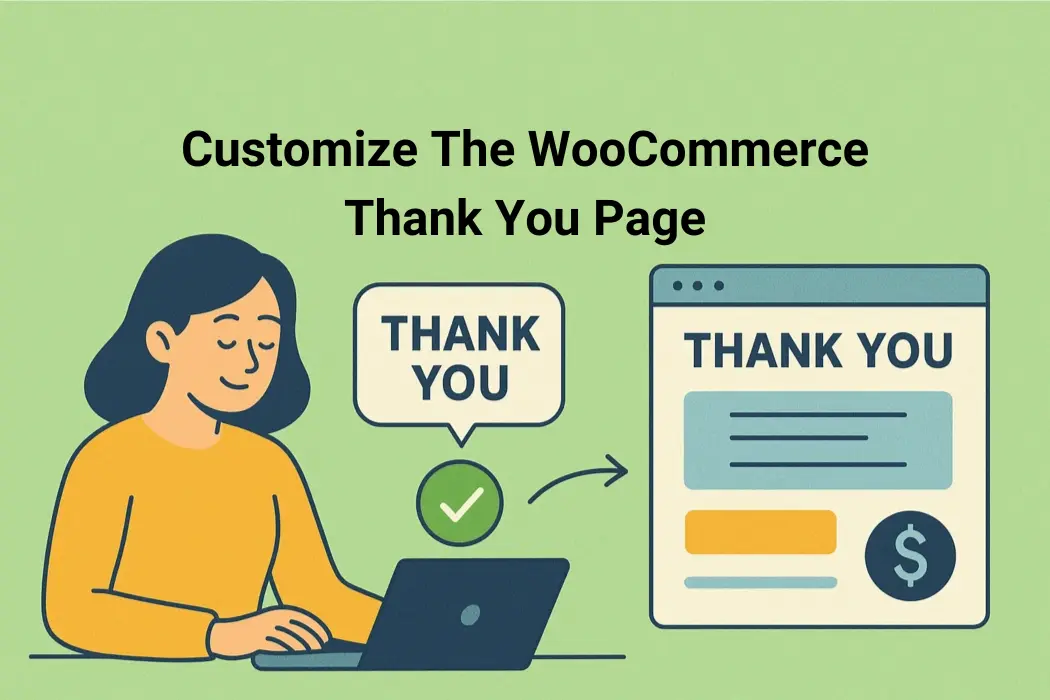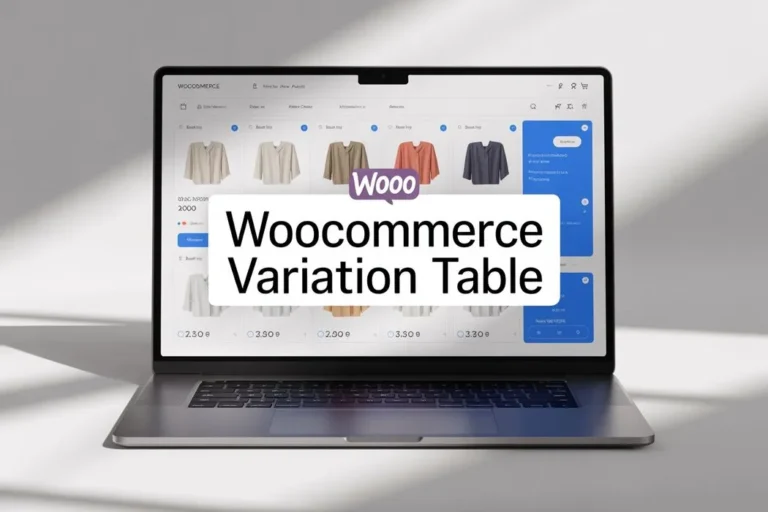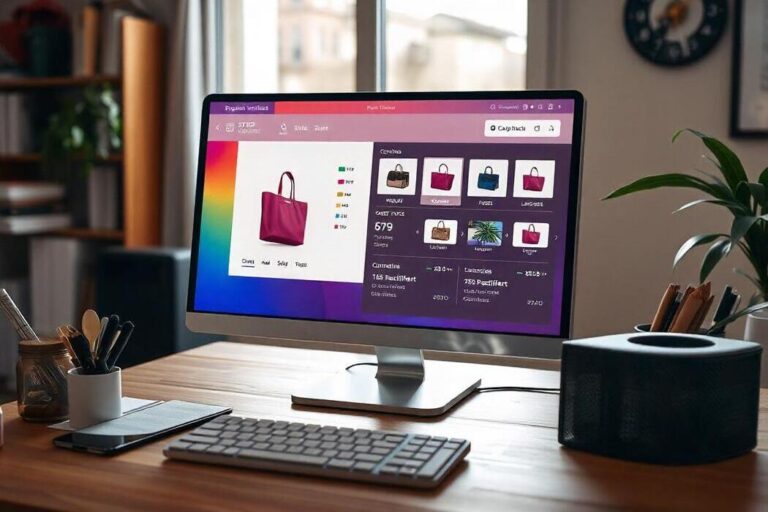How to Customize The WooCommerce Thank You Page
Running an online store is not just about showcasing products and hoping people will make a purchase. The whole buying journey, including what happens after checkout on the WooCommerce Thank You Page, needs to be thought through, and every step should be planned. From the time a visitor comes to your store until they place their order, each stage makes a difference because even small problems can push them away.
Store owners usually spend time fixing product details, adding more payment choices, or working on the cart, but what comes after the order is often ignored. The default WooCommerce thank you page works fine if your only goal is to confirm that an order went through. But if you are building a store that aims to keep customers returning, it is far too basic.
Many store owners do not realize the power of a custom WooCommerce thank you page, a feature that can guide buyers toward their next purchase, promote discounts, or even invite them to sign up for a loyalty program.
In this blog, we will explore how a simple page, often left untouched, can be transformed into a sales tool. The idea is not about heavy redesigns or complex coding. Instead, it is about using the right plugin and setup to bring more value out of a page that every customer sees.
Introducing the WooCommerce Thank You Page Plugin
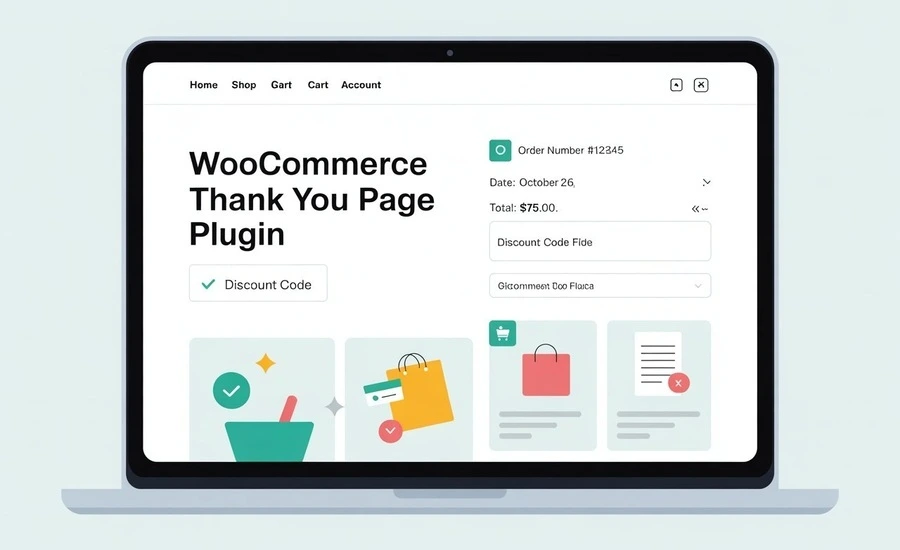
When customers finish placing an order in your store, the journey does not just end there. The last step they see is the confirmation screen, and this is where the WooCommerce thank you page plugin comes in. Unlike the default option that only shows an order summary and a short thank you message, this plugin allows store owners to actually use that space with more purpose.
Instead of a plain static page, the custom WooCommerce thank you page acts as an extension of your store. It looks after the ending part of the shopping process and gives you room to add elements that guide customers toward their next move.
This plugin is not about replacing checkout; it is about giving the confirmation page a function that ties back to your goals, whether that is sales, retention, or simply stronger communication.
Here is what the plugin does straightforwardly:
- Displays custom content on the thank you page after purchase
- Let’s you assign different pages based on product categories or payment methods
- Provides opportunities to show upsell offers or related items
- Allows space for discount codes or limited-time deals
- Supports personalized messages that strengthen customer trust
- Makes it possible to insert call-to-action elements like newsletter sign-ups
The main point is that this plugin does not treat the thank you page as an afterthought. It puts that final step in the spotlight and gives you a tool that connects the purchase confirmation with your store strategy.
Customize WooCommerce Thank You Pages Step by Step
You can treat the WooCommerce thank you page like a real asset. You can view some of the core features of the plugin along with a detailed guide on how you can put them to work. Keep on experimenting with these features, and you will know which one your store needs most.
Create Multiple Thank You Pages
Different orders deserve different endings. Build a few pages that speak to the product bought or the buyer’s situation.
How to set it up:
- Go to Pages, click Add New, and create a thank you page layout you like.
- Add a header, order table, and customer details using the built-in blocks or shortcodes.
- Save each page with a clear name, for example, Apparel Thank You, Digital Thank You.
Redirect by Product or Category
Send buyers to a page that fits what they purchased, care guides for clothing, setup notes for software, that kind of thing.
How to set it up:
- Open WooCommerce, Thank You Page Rule, Add New.
- Name the rule, enable it, and choose products or categories to target.
- Select the target page or a URL, save the rule, and place a test order to confirm.
Redirect by Payment Method
Payment flows are not all the same; you can give bank transfer buyers extra clarity, while card buyers just get a quick summary.
How to set it up:
- Go to WooCommerce, Settings, Customized Thank You Pages, Payment Methods.
- For each method, pick a page or paste a URL.
- Save changes, test with that payment method so you see the correct redirect.
Use Any URL Instead of the Default Page
Sometimes you want to take buyers straight to a help article, a product manual, or a special promo landing page.
How to set it up:
- In General Settings, enable Custom Thank You Page.
- Choose Custom Page, Product, Category, or External URL.
- Paste the link or pick the page, save, and test an order.
Assign a Global Thank You Page
If you want one consistent experience for everyone, set a single global page and be done.
How to set it up:
- WooCommerce, Settings, Customized Thank You Pages, General Settings.
- Enable the feature, select your General Page.
- Save and confirm with a small test purchase.
Show Order and Customer Details via Shortcodes
Buyers want clarity right after payment, show what they ordered, where it is going, and how to reach support if needed.
How to set it up:
- Copy shortcodes from Settings, Customized Thank You Pages, Shortcodes.
- Paste the Header Section, Order Table, and Customer Details on your page.
- Reorder blocks so the receipt is easy to scan on mobile.
Create Rules and Set Priority
Rules can overlap; the plugin lets you decide which rule wins. Priority keeps logic clear.
How to set it up:
- Open Thank You Page Rule, Add or Edit a rule.
- Set the priority number, lower or higher, depending on your scheme.
- Save, test an order that meets multiple rules, and confirm the right page fires.
Style Titles and Tables for Readability
You want the page to feel like your brand, but more than that, it must be easy to read.
How to set it up:
- In General Settings, adjust title font weight, size, and color.
- Pick table header background and font colors that pass contrast checks.
- Preview on desktop and phone, tighten spacing where needed.
Support Across WooCommerce Checkouts
The plugin works with standard WooCommerce checkout flows, so setup stays clean. Still, test key cases.
How to verify:
- Place a guest order, place a logged-in order, and try a few payment methods.
- Confirm rules, redirects, and shortcodes render correctly every time.
- Note any theme conflicts, and adjust the page layout if something overlaps.
Add Value on the Page Itself
Turn the WooCommerce custom thank you page into a helpful next step. A few smart elements go a long way.
- Add a small coupon for a related category, and keep the wording clear.
- Link to a help guide, sizing chart, or tracking explainer.
- Offer a one-click account creation prompt for guest buyers.
- Invite a review later, do not push right away, give it time.
Keep your structure tidy, keep the copy plain, and always test with real orders in a safe environment. When each feature is in place, the thank you page stops being a dead end and becomes a quiet worker for your store.
How Exactly Do Your Sales Improve with a Thank You Page?
A WooCommerce thank you page may look like a receipt page, but the reality is very different. This part of the buyer journey holds more weight than most store owners realize. It is the one page every single customer visits after making a purchase, which means you have a guaranteed point of contact.
If you handle it with care, that page becomes a direct line toward stronger sales and deeper loyalty. Here are the main ways a WooCommerce custom thank you page directly impacts your sales:
1. Building Confidence:
A proper thank you page that shows order confirmation, product details, and clear guidance on what comes next helps buyers feel secure about their purchase. That sense of confidence often leads them to buy again.
2. Upselling and cross-selling
Displaying related items or add-ons at the end of the checkout process makes customers more likely to increase their order value since they are already in the buying mindset.
3. Customer retention with sign-ups
When customers register an account, join a loyalty program, or subscribe to newsletters, it keeps them connected with your store. This link gives them more reason to come back and shop again in the future.
4. Referrals and sharing
Simple incentives such as referral codes or social share options can motivate happy customers to spread the word about your store, helping you expand your audience without relying too much on paid ads.
5. Reduced support costs
When the thank you page offers shipping details, tracking info, and FAQs, customers solve problems themselves, which keeps them happy and frees up your team to focus on bigger issues.
6. Brand recall and lasting impressions
A visually consistent thank you page makes the final step of checkout feel professional. That last impression is what buyers remember when considering a second purchase.
Conclusion
A WooCommerce thank you page is far more than a confirmation screen; it is a space that carries weight in shaping the customer journey and setting the tone for what comes next. When customized properly, this page takes a process that would have ended and extends it into another opportunity, whether that is through stronger trust, direct upsells, or a reason for customers to keep coming back.
While this plugin does a lot on its own, it becomes even more powerful when paired with other tools in your store. A WooCommerce product addons plugin helps you suggest personalized extras right from checkout, creating more value for the same buyer.
A WooCommerce one-page checkout plugin reduces friction earlier in the process and works hand in hand with the thank you page by making the entire experience feel smoother for buyers. You might also consider a WooCommerce custom registration plugin, since combining that with a thank you page means every new buyer has a clear path to stay connected with your store for future orders.
These additions are not just optional extras; they are natural companions that expand the impact of a WooCommerce custom thank you page. Together, they turn every order into more than a single sale, and they set up long-term growth by capturing opportunities that many stores overlook.
FAQs
What is a WooCommerce Thank You Page?
A WooCommerce Thank You Page is the order confirmation page customers see after checkout, and it also helps guide them toward the next step.
Why should I customize the WooCommerce Thank You Page?
You should customize it because it not only builds trust but also creates chances for upselling, discounts, and stronger customer engagement.
Can I add upsell offers to the WooCommerce Thank You Page?
Yes, you can. In fact, adding upsells or related items here keeps customers engaged and often increases overall order value.
Do I need coding skills to customize the WooCommerce Thank You Page?
No, you don’t. Instead, most plugins offer drag-and-drop tools or shortcodes, so you can customize without technical knowledge.
Can I create different Thank You Pages for different products?
Yes, you can. Moreover, plugins let you assign unique pages based on products, categories, or payment methods for personalization.
Will customizing the WooCommerce Thank You Page affect checkout?
No, it won’t. Rather, customization only improves the post-purchase stage while keeping the checkout flow smooth and reliable.
Which plugin is best for customizing the WooCommerce Thank You Page?
A dedicated WooCommerce Thank You Page plugin works best since it provides flexible features and enhances the overall customer journey.