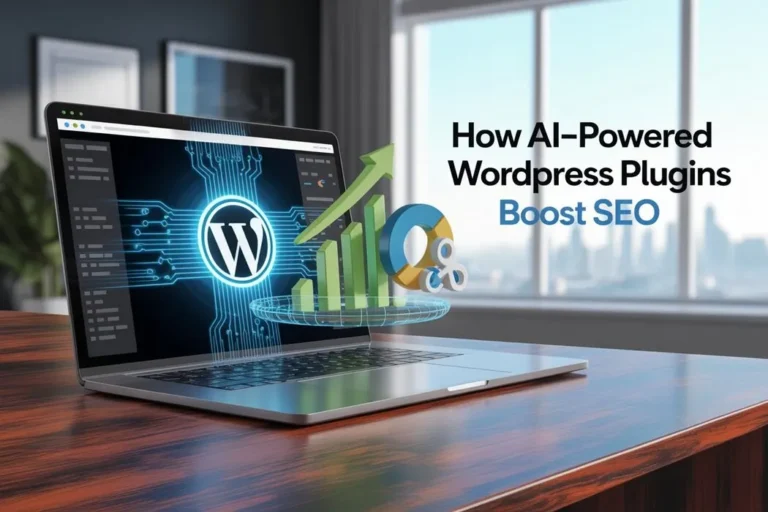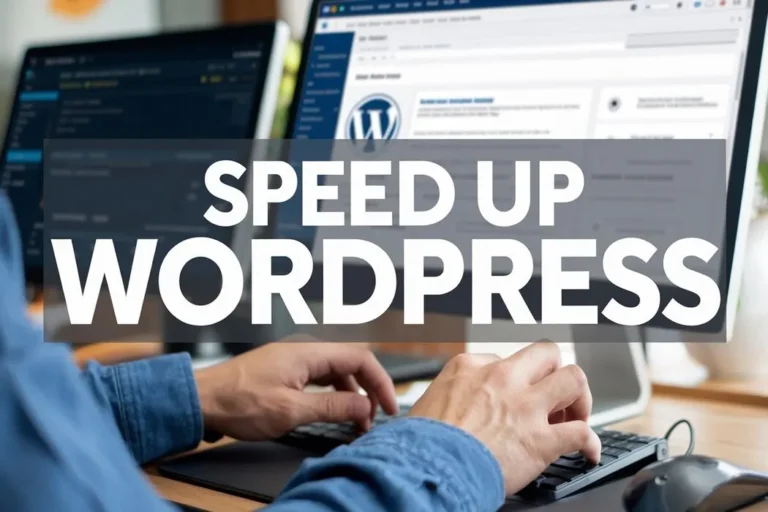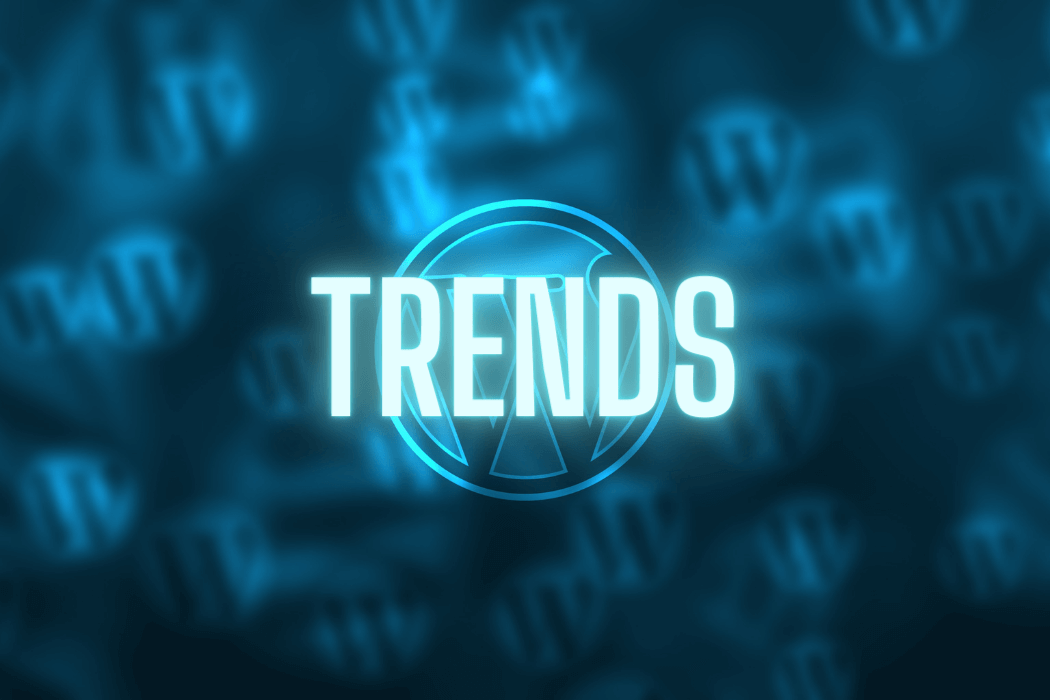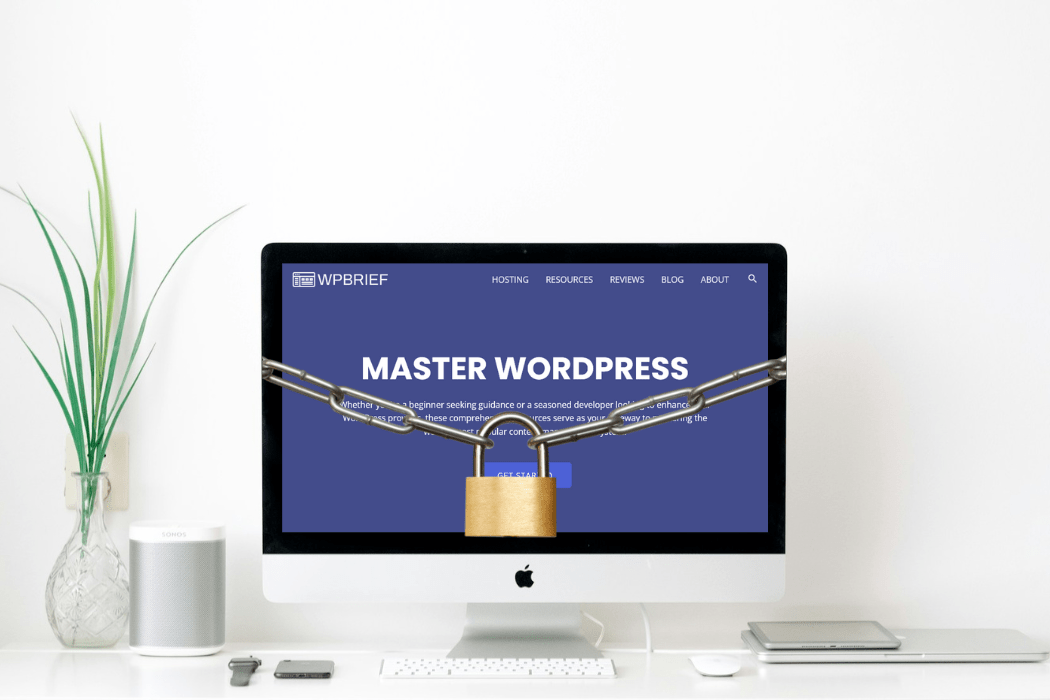Creating Accessible WordPress Plugins for Users with Disabilities
The internet is a universal web platform, and should therefore be available to all regardless of their capabilities or handicaps. Yet many plugins and websites tend to ignore this principle. WordPress developers know the importance of building accessible plugins can have on customer experiences; making sure all can use your products or content without restrictions due to physical disabilities is key for customer loyalty and retention. Whether you are an individual developer or part of a team, making accessibility a priority is a step toward inclusivity. In this article, we’ll explore essential principles and techniques for designing accessible WordPress plugins with people living with disabilities in mind.
Why Accessibility Matters in WordPress Plugins
1. Expanding Your Audience
The World Health Organization estimates that one billion people globally suffer from some sort of disability; by making your WordPress plug-in accessible you are upholding ethical standards while simultaneously widening its potential audience.
2. Legal Compliance
Online accessibility in many countries isn’t simply recommended – it is required by law. For instance, both the Americans with Disabilities Act (ADA) in the U.S. and Web Content Accessibility Guidelines (WCAG) established by the World Wide Web Consortium (W3C) mandate accessibility on websites and electronic tools used by people of all abilities; noncompliance could result in lawsuits, financial penalties and damage to reputation – with possible lawsuits following failure to adhere.
3. Enhancing User Experience
Accessibility goes beyond simply accommodating limitations; rather, it means enriching user experiences for all. Options like clear navigation on keyboards, clear headings, clear text, and support for screen readers can benefit everyone, even users who use mobile devices or who are suffering from temporary impairments such as an injured arm or bad lighting conditions.
Key Principles of Accessible Plugin Design
Before beginning the process of development it’s essential to comprehend the fundamental principles that guide accessibility in design. The four principles below are summarized in the WCAG guidelines:
- Perceivable: Users need to be able to see the interface and information components regardless of their capabilities. This means providing alternative text for non-text content and making sure that the information is presented in various ways.
- Operable: The interface components and navigation have to be able to operate for everyone. This means that you should not impose time-based restrictions as well as allowing keyboard navigation and providing clear pathways to navigate.
- Understandable: The user should be able to comprehend the information provided and know how to utilize the interface. Congruous layouts, simple-to-read text as well as error messages that guide users are essential components.
- Robust: Content should be sufficiently robust that it is interpreted effectively by various user agents, which includes screen readers and assistive technology. This requires clear, semantic code and accommodating different input methods.
Step-by-Step Guide to Creating Accessible WordPress Plugins
1. Use Semantic HTML
The use of semantic HTML is the base of accessibility design. Utilizing elements such as <button>, <label>, and <form> correctly helps assistive technologies understand the structure of your plugin. Avoid divs and spans when more meaningful HTML5 elements are available.
Example:
html
Copy code
<button type="submit">Submit</button>
This is better than:
html
Copy code
<div role="button" tabindex="0">Submit</div>2. Ensure Keyboard Accessibility
Many people with disabilities depend on keyboards instead of using a mouse to navigate through the web. To make your plugin keyboard-friendly:
- Utilize logical tabs to place an order.
- Implement focus states that show users what element is currently being used.
- Beware of keyboard traps that users could become stuck in one particular area.
3. Provide Text Alternatives for Non-Text Content
Images or icons as well as other visual content must have alternative text that explains their function or contents. This is possible with alt attributes of images and an aria label for the other elements.
Example:
html
Copy code
<img src="example.jpg" alt="Descriptive text about the image">4. Support Screen Readers
Screen readers are essential tools for those with visual impairment. To improve compatibility with screen readers:
- Utilize ARIA (Accessible Rich Internet Applications) attributes such as live, role, and hidden for appropriate display.
- Label every interactive element clearly.
- Make sure changes to dynamic content are notified by screen readers.
5. Color Contrast and Design
Color contrast is of vital importance for people living with visual impairments or color blindness, so make sure text and background colors comply with WCAG minimum contrast requirements of 4.5:1 for normal font text and 3:1 when text contains large font sizes.
Tools to use:
6. Error Handling and Validation
Error messages need to be concise and include clear instructions regarding how you can fix the issue. Utilize ARIA attributes like aria-live to alert users of errors when they are displayed.
Example:
html
Copy code
<div aria-live="assertive" role="alert">
Please enter a valid email address.
</div>7. Please enter a valid email address.
Multilingual Support
Accessibility also includes accessibility to linguistics. Check that your plugin can support different languages as well as right-to-left (RTL) translation direction in the case of languages such as Arabic or Hebrew. WordPress includes functions like __() and _e() for easy translation.
8. Testing Your Plugin for Accessibility
Testing is an essential component of developing accessible plugins. Here are some methods and tools to ensure that your plugin complies with accessibility standards:
- WAVE (Web Accessibility Evaluation Tool): Offers a visual feedback system to assess how accessible your plug-in is.
- NVDA (NonVisual Desktop Access): It is a free screen reader that allows you to determine how your plugin works with assistive technology.
- Automated Testing Tools: Utilize Axe or Lighthouse tools to conduct accessibility audits more quickly.
9. Gather Feedback from Real Users
The best way to make sure that your plugin is accessible is to seek feedback from those who depend on assistive technology. Conduct usability tests with people who have different disabilities to determine areas that require improvement.
Best Practices for Maintaining Accessibility
The creation of an accessible plugin isn’t a one-time job; it takes ongoing effort. Include accessibility into your development process by following these best methods:
- Regular Updates: Ensure that you keep your plugin updated with the most recent WordPress requirements and guidelines for accessibility.
- Documentation: Provide a comprehensive document to assist developers and users learn how to interact with and modify your plugin in the most accessible manner.
- Community Engagement: Be active within the WordPress accessibility community to learn from other members and share your experience.
Benefits of Developing Accessible WordPress Plugins
1. Improved SEO Performance
Accessibility features can also help boost the search engine optimization (SEO). Elements like alternative text for images, proper use of headings, and clean HTML structure not only help assistive technologies but also make your plugin more search-engine-friendly. Google as well as other engines prefer content that is well-structured and easily accessible that can boost your plugin’s visibility within search result pages.
2. Brand Reputation and Trust
The creation of accessible plugins is a sign of your dedication to inclusion and respect for users of all kinds. This will significantly improve your reputation as a brand while demonstrating that your project or business respects diversity and equality. WordPress website developers that prioritize accessibility usually gain popularity within the community, thereby increasing users’ confidence and loyalty.
3. Competitive Advantage
Making your plugin available will also give you an advantage in the market. With the number of WordPress plugins on the market making your plugin stand out is difficult. A plugin that is accessible to a wider user base, including those who are disabled is more likely to be able to attract and maintain the attention of a wide range of users.
Essential Accessibility Guidelines to Follow
1. Optimize Forms for Accessibility
Forms are a vital element of many plugins, specifically ones that require input from the user. To make forms more accessible:
- Label Every Input: Use the element that clearly describes each field of the form, and ensure that it’s connected to the appropriate input element. This allows you to clearly describe each field and ensure that it’s linked with the right.
- Error Identification: Highlight any errors so that users can easily spot and rectify the errors. This can be done by using explicit errors, ARIA roles, and visual clues.
- Fieldsets and Legends: Group related fields together using the elements to improve screen reader interpretation.
2. Implement Accessible JavaScript
JavaScript is an extremely powerful tool that can enhance accessibility, or even hinder it depending on how it’s utilized. To make JavaScript accessible JavaScript:
- Do not use JavaScript to make complicated interactions that require a mouse, unless you have alternative keyboards.
- Use aria-expanded or aria-pressed or like ARIA states to refresh dynamic content correctly.
- Make sure that focus states are moved to new interactive elements that are generated by JavaScript.
3. Use Resizable Text and Responsive Design
Check that the text in your plugin can be changed in size as high as 200%, without losing functionality or content. Many people who have impaired vision or who are older depend on the ability to increase the size of text. Utilizing relative units such as em or percentages instead of fixed ones (like px) can make this possible.
The use of responsive design is crucial for accessibility. Your application should perform flawlessly across devices – smartphones, computers, and tablets alike – giving users a great user experience across platforms and operating systems.
4. Focus Management
Focus management is essential for those who depend upon keyboards for navigation. If a user is interacting with any component, for example, the modal window or pop-up, ensure the focus is centered on that particular component and will not be able to leave till the end-user has closed the component. When the component is closed, it must return to the component that initiated the interaction.
5. Timeouts and Auto-Updating Content
Do not make use of automatic timeouts, or auto-updating content which alters without input from users. If you require time-sensitive elements offer controls to pause, stop, or alter the timer. For instance, if you incorporate a slideshow into your plugin, ensure that users can control its speed, or even pause it completely.
6. Minimize Animation and Flashing Content
Content that flashes or contains rapid-moving animations may trigger seizures in those suffering from epilepsy with photosensitivity. According to WCAG guidelines, it is recommended to be wary of videos that flash more than three times during a one-second time. When animation is required make sure you provide a means users can turn off the animation.
Case Study: An Example of Accessible Plugin Development
Think about using the WordPress Accessibility plugin WP Accessibility This plugin offers options like including skip links, handling alt attributes, and supplying tools for color contrast. The strength of this plugin is in its primary focus on making accessibility to websites easy for everyone WordPress users. Following the guidelines mentioned in this article, WP Accessibility has become an essential tool to make websites more accessible.
This case study shows how important it is to think about accessibility right from the beginning. If you design your product to be accessible, you design an item that is more suitable for everyone, not only disabled people.
Tools and Resources for Accessible Plugin Development
1. Accessibility Plugins for WordPress
- WP Accessibility: Features to increase accessibility of your WordPress website.
- Accessibility Checker: Automatically checks your website to identify WCAG concerns regarding compliance.
- Accessed WP Toolbar: Offers shortcuts and tools to improve the accessibility of WordPress websites and plugins.
2. Developer Resources
- WebAIM (Web Accessibility With Mind) WebAIM: Provides extensive sources for understanding the principles of accessibility on the web.
- The W3C’s ARIA Publishing Practices Guide for creators on ways to build rich interactive web content that is accessible to everyone.
- Accessible Design Patterns from Heydon Pickering The book provides the most practical strategies for designing Web content that is accessible.
3. Testing and Debugging Tools
- Axe Accessibility Checker is a robust tool that connects to the developer tools of your browser to detect accessibility issues.
- Use the Wave accessibility tool: Graphs accessibility issues directly on your site which makes it easy to find and fix problems.
- The Color Contrast Analyzer Examines the contrast between visual and text elements against WCAG guidelines.
Conclusion
The creation of accessible WordPress plugins isn’t an option, but essential. It’s about creating a website that is accessible to everyone regardless of their capabilities or limitations. By adhering to these best practices and guidelines you can have a huge impact on the user experience while expanding your reach and protecting your business from possible legal concerns.
Be aware that making your WordPress plugins available to everyone not only helps people with disabilities but also enhances usability SEO, as well as your brand’s image. Let’s work to create a web, a place in which everyone is welcome, confident, and can take part fully.
Are you looking to create an easily accessible WordPress experience? Begin by incorporating these practices of accessibility in your next project and take part in the trend towards an accessible web!